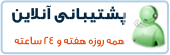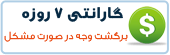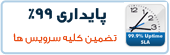The problem is that I want to run with Python 2.5 instead of 2.4, and I don’t want to use Apache 1.3. Unfortunately, that’s what comes stock with CPanel. So, I came up with a decent workaround that I haven’t seen documented anywhere else.
What I did was to set up Lighhtpd on one of the other IPs provided with the account, and I simply use my custom-compiled Python with that.
Step by step instructions
Step 1 – Add a new user
Login to your WHM instance and add a new user. Do not check the "IP" checkbox. We’ll be faking out CPanel on this one.
Step 2 – Plan your IP usage
2) Using WHM, go to IP Functions/Show IP Address Usage. The first IP should be the IP you used to get to WHM. I’ll call that your "Base IP". Pick any of the other unused IPs and note that for the next step. That’s where you’ll be binding Lighttpd.
Step 3 – Update your DNS
3a) Using WHM, go to DNS Functions/Edit DNS Zone. Note that you should have (at least) two. One is the domain for WHM and the other is your new domain. On Liquidweb, these are "host.yourdomain.com" and "yourdomain.com".
3b) Edit the DNS Zone for "yourdomain.com". Change "mail.yourdomain.com" from "CNAME" "yourdomain.com" to "CNAME" "host.yourdomain.com" (which you noted above). This will keep mail going to the IP for your WHM instance, which is where CPanel is expecting it to go.
3c) Continuing to edit the zone, change the "a" record for "yourdomain.com" from the base IP to the IP you’ll be using for Lighttpd.
3d) Save.
3e) Watch out for the gotcha. You have to be using your own VPS as the private nameserver for your domain or this won’t work. Your VPS provider should have instructions for how to tell your domain registrar to register a private nameserver. It is very common, but not as widely understood as I might hope. If you can’t do this, then you’ll just assign IPs using whatever nameserver you are already using, and CPanel wouldn’t be managing your IPs anyway.
Step 4 – Get root
4) You want to get yourself "sudo" rights as the new user you added in step 1. Do this by logging in as root (your WHM user) on the base IP. Then run "visudo". Find the line that says "root ALL=(ALL) ALL" and add a new line after it that says "YOURUSERNAME ALL=(ALL) ALL". Of course, substitute the user name from step 1 here.
Step 5 – Build and install Lighttpd
5a) Login to the base IP as the username from step 1.
5b) Get the lighttpd tarball, and build.
$ wget http://www.lighttpd.net/assets/2007/1/29/lighttpd-1.4.13.tar.gz
$ tar xzf lighttpd-1.4.13.tar.gz
$ cd lighttpd-1.4.13
$ ./configure --with-openssl && make
$ sudo make install
Step 6 – Disable Apache on the Lighttpd IP
6a) Right now, Apache is listening on all your IPs, you need to stop it being so greedy. Edit /etc/httpd/httpd.conf
$ sudo vi /etc/httpd/httpd.conf
Search for "Listen", then add "Listen 1.2.3.4:80" after that line. Substitute your "Base IP" for the 1.2.3.4.
6b) Restart Apache
$ sudo /etc/init.d/httpd restart
Step 7 – Bind Lighttpd to your chosen IP.
7) Edit /etc/lighttpd/lighttpd.conf and substituting your lighttpd IP for 1.2.3.4, add:server.bind = "1.2.3.4"
Step 8 – Add an init script for Lighttpd
8a) I couldn’t use the init script that came with the Lighttpd distribution, since it was written for LSB, and my VPS has a Red-hat based init system so I wrote my own, feel free to use or improve it. Put something like this at /etc/init.d/lighttpd
#! /bin/sh
# Copyright (c) Bruce Kroeze brucek@solidsitesolutions
# All rights reserved.
#
# Provides: lighttpd
# Default-Start: 3 5
# Default-Stop: 0 1 2 6
# Description: Start lighttpd
LIGHTTPD_CONFIG=/etc/sysconfig/lighttpd
test -r $LIGHTTPD_CONFIG || exit 6
. $LIGHTTPD_CONFIG
test -x $LIGHTTPD_BIN || exit 5
if [ -f /etc/init.d/functions ]; then
. /etc/init.d/functions
elif [ -f /etc/rc.d/init.d/functions ]; then
. /etc/rc.d/init.d/functions
else
echo "Could not find functions file, your system may be broken"
exit 1
fi
case "$1" in
start)
echo -n "Starting lighttpd"
daemon $LIGHTTPD_BIN -f $LIGHTTPD_CONF_PATH
echo
;;
stop)
echo -n "Shutting down lighttpd"
killproc lighttpd
echo
;;
try-restart)
$0 status >/dev/null && $0 restart
;;
restart)
$0 stop
$0 start
;;
force-reload|reload)
echo -n "Reload service LIGHTTPD"
killproc -INT lighttpd
$0 start
touch $LIGHTTPD_PID_FILE
;;
status)
echo -n "Checking for service LIGHTTPD: "
status lighttpd
;;
probe)
test /etc/lighttpd/lighttpd.conf -nt $LIGHTTPD_PID_FILE && echo reload
;;
*)
echo "Usage: $0 {start|stop|status|try-restart|restart|force-reload|reload|probe}"
exit 1
;;
esac
exit
8b) That script requires a config file at /etc/sysconfig/lighttpd. Here’s mine:
LIGHTTPD_CONF_PATH=/etc/lighttpd/lighttpd.conf
LIGHTTPD_PID_FILE=/var/run/lighttpd.pid
LIGHTTPD_BIN=/usr/local/sbin/lighttpd
8c) Install the init script with "sudo chkconfig –add lighhtpd"
Done! Start testing.
[tags]lighhtpd,cpanel,liquidweb,vps[/tags]
 آموزش نصب و کانفیگ مجازی ساز kvm
آموزش نصب و کانفیگ مجازی ساز kvm آموزش نصب VNC در Centos
آموزش نصب VNC در Centos آشنایی با 5 پلاگین کاربردی Nginx در وردپرس
آشنایی با 5 پلاگین کاربردی Nginx در وردپرس آموزش نصب و فعالسازی SSL در سرورهای Cpanel
آموزش نصب و فعالسازی SSL در سرورهای Cpanel آموزش دانلود یک پوشه از یک سرور Remote
آموزش دانلود یک پوشه از یک سرور Remote آموزش افزایش و بالا بردن امنیت WHMCS
آموزش افزایش و بالا بردن امنیت WHMCS آموزش ساخت صفحات اضافی در WHMCS
آموزش ساخت صفحات اضافی در WHMCS آشنایی با 15 دستور کاربردی در آنتی شل maldet
آشنایی با 15 دستور کاربردی در آنتی شل maldet آموزش نصب و کانفیگ ftp سرور در CentOS 7
آموزش نصب و کانفیگ ftp سرور در CentOS 7 آموزش نصب phpmyadmin در nginx
آموزش نصب phpmyadmin در nginx آموزش نصب کلود لینوکس CloudLinux
آموزش نصب کلود لینوکس CloudLinux  آموزش تغییر IP و Hostname در Centos
آموزش تغییر IP و Hostname در Centos آموزش شناسایی و حذف CryptoPHP PHP malware
آموزش شناسایی و حذف CryptoPHP PHP malware آموزش افزایش امنیت سایت های جوملا Joomla
آموزش افزایش امنیت سایت های جوملا Joomla آموزش نصب Virtualizor روی centos 6.5
آموزش نصب Virtualizor روی centos 6.5 آشنایی با انواع Raid در سرور
آشنایی با انواع Raid در سرور آموزش نصب و کانفیگ php-fpm در دایرکت ادمین directadmin
آموزش نصب و کانفیگ php-fpm در دایرکت ادمین directadmin آموزش نصب Spamassassin در دایرکت ادمین
آموزش نصب Spamassassin در دایرکت ادمین آموزش خاموش کردن brute force notification
آموزش خاموش کردن brute force notification آموزش تنظیم mysql remote در دایرکت ادمین
آموزش تنظیم mysql remote در دایرکت ادمینآرشیو بخش مقالات
 سرویس کانفیگ ویژه امنیتی سرور
سرویس کانفیگ ویژه امنیتی سرور دستورالعمل جديد فعاليت سايت هاي چت روم
دستورالعمل جديد فعاليت سايت هاي چت روم درباره پی سی سرور
درباره پی سی سرور تعطیلی 4 روزه بخش پشتیبانی
تعطیلی 4 روزه بخش پشتیبانی فروش ویژه سرورهای مجازی قدرتمند مختص چت روم های پربازدید
فروش ویژه سرورهای مجازی قدرتمند مختص چت روم های پربازدید فروش ویژه سرور مجازی VPS بصورت مدیریت شده
فروش ویژه سرور مجازی VPS بصورت مدیریت شده خدمات مانیتورینگ و نگهداری و رفع اشکال سرور
خدمات مانیتورینگ و نگهداری و رفع اشکال سرور کانفیگ سرورهای دایرکت ادمین
کانفیگ سرورهای دایرکت ادمین کانفیگ سرورهای سی پنل
کانفیگ سرورهای سی پنل اطلاعیه مهم: مدیران سایت های چت روم بخوانند
اطلاعیه مهم: مدیران سایت های چت روم بخوانند سیستم مدیریت محتوای سایت های عکس
سیستم مدیریت محتوای سایت های عکس راه اندازی سامانه پشتیبانی آنلاین پی سی سرور
راه اندازی سامانه پشتیبانی آنلاین پی سی سرور سوء استفاده افراد کالاه بردار سود جو از نام پی سی پارسی
سوء استفاده افراد کالاه بردار سود جو از نام پی سی پارسی شروع بکار مجدد بخش پشتیبانی
شروع بکار مجدد بخش پشتیبانی تعطیلی 1 هفته ای بخش پشتیبانی بدلیل تغییر مکان شرکت
تعطیلی 1 هفته ای بخش پشتیبانی بدلیل تغییر مکان شرکت سیستم مدیریت محتوای سایت های تفریحی
سیستم مدیریت محتوای سایت های تفریحی سوء استفاده گروه سود جو "TopazVPS" گول نخورید
سوء استفاده گروه سود جو "TopazVPS" گول نخورید قوانین سرویس دهی پی سی سرور
قوانین سرویس دهی پی سی سرور طراحی چت روم
طراحی چت روم حفره امنیتی خطرناک در wordpress
حفره امنیتی خطرناک در wordpressآرشیو بخش اخبار