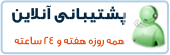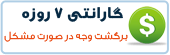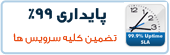What is OpenSSH?
OpenSSH is a free open source set of computer tools used to provide secure and encrypted communication over a computer network by using the ssh protocol. Many people, new to computers and protocols, create a misconception about OpenSSH, they think it is a protocol, but it is not, it is a set of computer programs that use the ssh protocol.
OpenSSH is developed by the Open BSD group and it is released under Simplified BSD License. A main factor which has made possible for OpenSSH to be used so much among system administrators is its multi-platform capability and very useful nice features it has. The latest version is OpenSSH 6.4 which has been released on November 8, 2013.
This version of OpenSSH comes with many new features and patches, so if you already use OpenSSH for administering your machines, I suggest you to do an upgrade.
Why Use OpenSSH And Over Telnet Or Ftp?
The most important reason why should use OpenSSH tools over ftp and telnet is that all communications and user credentials using OpenSSH are encrypted, they are also protected from man in the middle attacks. If a third party tries to intercept your connection, OpenSSH detects it and informs you about that.
What Are Some Of The OpenSSH Features?
◦Secure Communication
◦Strong Encryption (3DES, Blowfish, AES, Arcfour)
◦X11 Forwarding (encrypt X Window System traffic)
◦Port Forwarding (encrypted channels for legacy protocols)
◦Strong Authentication (Public Key, One-Time Password and Kerberos Authentication)
◦Agent Forwarding (Single-Sign-On)
◦Interoperability (Compliance with SSH 1.3, 1.5, and 2.0 protocol Standards)
◦SFTP client and server support in both SSH1 and SSH2 protocols.
◦Kerberos and AFS Ticket Passing
◦Data Compression
Installation of OpenSSH in Linux
To install OpenSSH, open a terminal and run the following commands with superuser permissions.
On Ubuntu/Debian/Linux Mint
$ sudo apt-get install openssh-server openssh-client
On RHEL/Centos/Fedora
Type the following yum command to install openssh client and server.
# yum -y install openssh-server openssh-clients
Configuration of OpenSSH
It’s time to configure our OpenSSH behaviour through the ssh config file, but before editing the /etc/ssh/sshd_config file we need to backup a copy of it, so in case we make any mistake we have the original copy.
Open a terminal and run the following command to make a copy of the original sshd configuration file.
$ sudo cp /etc/ssh/sshd_config /etc/ssh/sshd_config.original_copy
As you can see from the command I typed, I added the original_copy suffix, so every time I see this file I know it is an original copy of the sshd config file.
How Do I Connect to OpenSSH
Before we go further, we need to verify if our openssh server is working or not. How to do that? You can try to connect to the openssh server from your localhost through your openssh client or do a portscan with nmap, but I like to use a small tool called netcat, also known as the TCP/IP Swiss army knife. I love working with this amazing tool on my machine, so let me show it to you.
# nc -v -z 127.0.0.1 22
Referring to the netcat results, the ssh service is running on port 22 on my machine. Very good! What if we want to use another port, instead of 22? We can do that by editing the sshd configuration file.
Set your OpenSSH to listen on TCP port 13 instead of the default TCP port 22. Open the sshd_config file with your favourite text editor and change the port directive to 13.
# What ports, IPs and protocols we listen for Port 13
Restart OpenSSH server so the changes in config file can take place by typing the following command and run netcat to verify if the port you set for listening is open or not.
$ sudo /etc/init.d/ssh restart
Should we verify is our openssh server is listening on port 13, or not?. This verification is necessary, so I am calling my lovely tool netcat to help me do the job.
# nc -v -z 127.0.0.1 13
Do you like to make your openssh server display a nice login banner? You can do it by modifying the content of /etc/issue.net file and adding the following line inside the sshd configuration file.
Banner /etc/issue.net
Conclusion
There are many things you can do with the openssh tools when it comes to the way you configure your openssh server, I can say that your imagination is the limit!.
 آموزش نصب و کانفیگ مجازی ساز kvm
آموزش نصب و کانفیگ مجازی ساز kvm آموزش نصب VNC در Centos
آموزش نصب VNC در Centos آشنایی با 5 پلاگین کاربردی Nginx در وردپرس
آشنایی با 5 پلاگین کاربردی Nginx در وردپرس آموزش نصب و فعالسازی SSL در سرورهای Cpanel
آموزش نصب و فعالسازی SSL در سرورهای Cpanel آموزش دانلود یک پوشه از یک سرور Remote
آموزش دانلود یک پوشه از یک سرور Remote آموزش افزایش و بالا بردن امنیت WHMCS
آموزش افزایش و بالا بردن امنیت WHMCS آموزش ساخت صفحات اضافی در WHMCS
آموزش ساخت صفحات اضافی در WHMCS آشنایی با 15 دستور کاربردی در آنتی شل maldet
آشنایی با 15 دستور کاربردی در آنتی شل maldet آموزش نصب و کانفیگ ftp سرور در CentOS 7
آموزش نصب و کانفیگ ftp سرور در CentOS 7 آموزش نصب phpmyadmin در nginx
آموزش نصب phpmyadmin در nginx آموزش نصب کلود لینوکس CloudLinux
آموزش نصب کلود لینوکس CloudLinux  آموزش تغییر IP و Hostname در Centos
آموزش تغییر IP و Hostname در Centos آموزش شناسایی و حذف CryptoPHP PHP malware
آموزش شناسایی و حذف CryptoPHP PHP malware آموزش افزایش امنیت سایت های جوملا Joomla
آموزش افزایش امنیت سایت های جوملا Joomla آموزش نصب Virtualizor روی centos 6.5
آموزش نصب Virtualizor روی centos 6.5 آشنایی با انواع Raid در سرور
آشنایی با انواع Raid در سرور آموزش نصب و کانفیگ php-fpm در دایرکت ادمین directadmin
آموزش نصب و کانفیگ php-fpm در دایرکت ادمین directadmin آموزش نصب Spamassassin در دایرکت ادمین
آموزش نصب Spamassassin در دایرکت ادمین آموزش خاموش کردن brute force notification
آموزش خاموش کردن brute force notification آموزش تنظیم mysql remote در دایرکت ادمین
آموزش تنظیم mysql remote در دایرکت ادمینآرشیو بخش مقالات
 سرویس کانفیگ ویژه امنیتی سرور
سرویس کانفیگ ویژه امنیتی سرور دستورالعمل جديد فعاليت سايت هاي چت روم
دستورالعمل جديد فعاليت سايت هاي چت روم درباره پی سی سرور
درباره پی سی سرور تعطیلی 4 روزه بخش پشتیبانی
تعطیلی 4 روزه بخش پشتیبانی فروش ویژه سرورهای مجازی قدرتمند مختص چت روم های پربازدید
فروش ویژه سرورهای مجازی قدرتمند مختص چت روم های پربازدید فروش ویژه سرور مجازی VPS بصورت مدیریت شده
فروش ویژه سرور مجازی VPS بصورت مدیریت شده خدمات مانیتورینگ و نگهداری و رفع اشکال سرور
خدمات مانیتورینگ و نگهداری و رفع اشکال سرور کانفیگ سرورهای دایرکت ادمین
کانفیگ سرورهای دایرکت ادمین کانفیگ سرورهای سی پنل
کانفیگ سرورهای سی پنل اطلاعیه مهم: مدیران سایت های چت روم بخوانند
اطلاعیه مهم: مدیران سایت های چت روم بخوانند سیستم مدیریت محتوای سایت های عکس
سیستم مدیریت محتوای سایت های عکس راه اندازی سامانه پشتیبانی آنلاین پی سی سرور
راه اندازی سامانه پشتیبانی آنلاین پی سی سرور سوء استفاده افراد کالاه بردار سود جو از نام پی سی پارسی
سوء استفاده افراد کالاه بردار سود جو از نام پی سی پارسی شروع بکار مجدد بخش پشتیبانی
شروع بکار مجدد بخش پشتیبانی تعطیلی 1 هفته ای بخش پشتیبانی بدلیل تغییر مکان شرکت
تعطیلی 1 هفته ای بخش پشتیبانی بدلیل تغییر مکان شرکت سیستم مدیریت محتوای سایت های تفریحی
سیستم مدیریت محتوای سایت های تفریحی سوء استفاده گروه سود جو "TopazVPS" گول نخورید
سوء استفاده گروه سود جو "TopazVPS" گول نخورید قوانین سرویس دهی پی سی سرور
قوانین سرویس دهی پی سی سرور طراحی چت روم
طراحی چت روم حفره امنیتی خطرناک در wordpress
حفره امنیتی خطرناک در wordpressآرشیو بخش اخبار