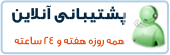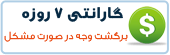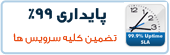آموزش پارتیشن بندی در لینوکس Linux Partition
یک آموزش مفید خدمتتون مینویسم در مورد مدیریت و نظارت روی پارتیشن های لبینوکس
البته شما همه استاد هستید اما به هرحال برای همه انشالله مفید خواهد بود
دستوراتی که واقعا کاربری هستند خدمتتون آموزش میدم base کار ما CentOS 6 می باشد
1- مشاهده تمام پارتیشن ها در لینوکس:
2- مشاهده یک پارتیشن خاص در لینوکس:
3- مشاهده تمام دستورات مربوط به Fdisk:
سپس m را تایپ تمایید
خروجی میشه:
4- نمایش تمامی پارتیشن تیبل ها در لینوکس:
ابتدا:
سپس حرف p را وارد نمایید
خروجی میشه:
Command (m for help): p
5- چگونه یک پارتیشن رو در لینوکس پاک کنیم؟
ابتدا فرض میگیریم که یک هارد به سرور متصل می باشد و sda می باشد
سپس حرف d را تایپ نمایید و بعد شماده پارتیشن را انتخاب نمایید که معمولا در لینوکس 1 تا 4 می باشد
نمونه:
*** دقت کنید که d کل پارتیشن رو حذف خواهد کرد
6- چگونه یک پارتیشن جدید در لینوکس ایجاد کنیم؟
ابتدا مشابه بالا:
سپس حرف n را تایپ میکنیم
و سپس برای ساخت پارتیشن primary یا همون اصلی حرف p و برای سایت پارتیشن extended یا توسعه یافته حرف e را تایپ میکنیم
نمونه:
پس از تایپ نوع پارتیشن نوبت به تعیین حجم پارتیشن مربوطه میرسه که واحد defualt در cent os بر اساس مگا بایت MB می باشد
پس از پایان کار پارتیشن ها جهت دخیره تغییرات حرف w را تایپ نمایید
نمونه:
انشاالع عمری باقی باشه آموزش های کامل تری نیز خواهم نوشت اگه زمان کافی داشته باشم
پیروز و سربلند باشید
مهندس عیسی محمدزاده
البته شما همه استاد هستید اما به هرحال برای همه انشالله مفید خواهد بود
دستوراتی که واقعا کاربری هستند خدمتتون آموزش میدم base کار ما CentOS 6 می باشد
1- مشاهده تمام پارتیشن ها در لینوکس:
کد:
[root@nginxweb ~]# fdisk -l Disk /dev/sda: 637.8 GB, 637802643456 bytes 255 heads, 63 sectors/track, 77541 cylinders Units = cylinders of 16065 * 512 = 8225280 bytes Device Boot Start End Blocks Id System /dev/sda1 * 1 13 104391 83 Linux /dev/sda2 14 2624 20972857+ 83 Linux /dev/sda3 2625 4582 15727635 83 Linux /dev/sda4 4583 77541 586043167+ 5 Extended /dev/sda5 4583 5887 10482381 83 Linux /dev/sda6 5888 7192 10482381 83 Linux /dev/sda7 7193 7845 5245191 83 Linux /dev/sda8 7846 8367 4192933+ 82 Linux swap / Solaris /dev/sda9 8368 77541 555640123+ 8e Linux LVM
کد:
[root@nginxweb ~]# fdisk -l /dev/sda Disk /dev/sda: 637.8 GB, 637802643456 bytes 255 heads, 63 sectors/track, 77541 cylinders Units = cylinders of 16065 * 512 = 8225280 bytes Device Boot Start End Blocks Id System /dev/sda1 * 1 13 104391 83 Linux /dev/sda2 14 2624 20972857+ 83 Linux /dev/sda3 2625 4582 15727635 83 Linux /dev/sda4 4583 77541 586043167+ 5 Extended /dev/sda5 4583 5887 10482381 83 Linux /dev/sda6 5888 7192 10482381 83 Linux /dev/sda7 7193 7845 5245191 83 Linux /dev/sda8 7846 8367 4192933+ 82 Linux swap / Solaris /dev/sda9 8368 77541 555640123+ 8e Linux LVM
کد:
[root@nginxweb ~]# fdisk /dev/sda
WARNING: DOS-compatible mode is deprecated. It's strongly recommended to
switch off the mode (command 'c') and change display units to
sectors (command 'u').
Command (m for help):خروجی میشه:
کد:
[root@nginxweb ~]# fdisk /dev/sda
WARNING: DOS-compatible mode is deprecated. It's strongly recommended to
switch off the mode (command 'c') and change display units to
sectors (command 'u').
Command (m for help): m
Command action
a toggle a bootable flag
b edit bsd disklabel
c toggle the dos compatibility flag
d delete a partition
l list known partition types
m print this menu
n add a new partition
o create a new empty DOS partition table
p print the partition table
q quit without saving changes
s create a new empty Sun disklabel
t change a partition's system id
u change display/entry units
v verify the partition table
w write table to disk and exit
x extra functionality (experts only)
Command (m for help):ابتدا:
کد:
[root@nginxweb ~]# fdisk /dev/sda
خروجی میشه:
Command (m for help): p
کد:
Disk /dev/sda: 637.8 GB, 637802643456 bytes 255 heads, 63 sectors/track, 77541 cylinders Units = cylinders of 16065 * 512 = 8225280 bytes Device Boot Start End Blocks Id System /dev/sda1 * 1 13 104391 83 Linux /dev/sda2 14 2624 20972857+ 83 Linux /dev/sda3 2625 4582 15727635 83 Linux /dev/sda4 4583 77541 586043167+ 5 Extended /dev/sda5 4583 5887 10482381 83 Linux /dev/sda6 5888 7192 10482381 83 Linux /dev/sda7 7193 7845 5245191 83 Linux /dev/sda8 7846 8367 4192933+ 82 Linux swap / Solaris /dev/sda9 8368 77541 555640123+ 8e Linux LVM Command (m for help):
ابتدا فرض میگیریم که یک هارد به سرور متصل می باشد و sda می باشد
کد:
[root@nginxweb ~]# fdisk /dev/sda
نمونه:
کد:
[root@nginxweb ~]# fdisk /dev/sda
WARNING: DOS-compatible mode is deprecated. It's strongly recommended to
switch off the mode (command 'c') and change display units to
sectors (command 'u').
Command (m for help): d
Partition number (1-4): 4
Command (m for help): w
The partition table has been altered!
Calling ioctl() to re-read partition table.
WARNING: Re-reading the partition table failed with error 16: Device or resource busy.
The kernel still uses the old table. The new table will be used at
the next reboot or after you run partprobe(8) or kpartx(8)
Syncing disks.
You have new mail in /var/spool/mail/root6- چگونه یک پارتیشن جدید در لینوکس ایجاد کنیم؟
ابتدا مشابه بالا:
کد:
[root@nginxweb ~]# fdisk /dev/sda
و سپس برای ساخت پارتیشن primary یا همون اصلی حرف p و برای سایت پارتیشن extended یا توسعه یافته حرف e را تایپ میکنیم
نمونه:
کد:
[root@nginxweb ~]# fdisk /dev/sda
WARNING: DOS-compatible mode is deprecated. It's strongly recommended to
switch off the mode (command 'c') and change display units to
sectors (command 'u').
Command (m for help): n
Command action
e extended
p primary partition (1-4)
eپس از پایان کار پارتیشن ها جهت دخیره تغییرات حرف w را تایپ نمایید
نمونه:
کد:
Command (m for help): w The partition table has been altered! Calling ioctl() to re-read partition table. WARNING: Re-reading the partition table failed with error 16: Device or resource busy. The kernel still uses the old table. The new table will be used at the next reboot or after you run partprobe(8) or kpartx(8) Syncing disks.
انشاالع عمری باقی باشه آموزش های کامل تری نیز خواهم نوشت اگه زمان کافی داشته باشم
پیروز و سربلند باشید
مهندس عیسی محمدزاده
تاریخ ارسال: 2013-04-29
تعداد بازدید: 6052
نویسنده: admin
 آموزش نصب و کانفیگ مجازی ساز kvm
آموزش نصب و کانفیگ مجازی ساز kvm آموزش نصب VNC در Centos
آموزش نصب VNC در Centos آشنایی با 5 پلاگین کاربردی Nginx در وردپرس
آشنایی با 5 پلاگین کاربردی Nginx در وردپرس آموزش نصب و فعالسازی SSL در سرورهای Cpanel
آموزش نصب و فعالسازی SSL در سرورهای Cpanel آموزش دانلود یک پوشه از یک سرور Remote
آموزش دانلود یک پوشه از یک سرور Remote آموزش افزایش و بالا بردن امنیت WHMCS
آموزش افزایش و بالا بردن امنیت WHMCS آموزش ساخت صفحات اضافی در WHMCS
آموزش ساخت صفحات اضافی در WHMCS آشنایی با 15 دستور کاربردی در آنتی شل maldet
آشنایی با 15 دستور کاربردی در آنتی شل maldet آموزش نصب و کانفیگ ftp سرور در CentOS 7
آموزش نصب و کانفیگ ftp سرور در CentOS 7 آموزش نصب phpmyadmin در nginx
آموزش نصب phpmyadmin در nginx آموزش نصب کلود لینوکس CloudLinux
آموزش نصب کلود لینوکس CloudLinux  آموزش تغییر IP و Hostname در Centos
آموزش تغییر IP و Hostname در Centos آموزش شناسایی و حذف CryptoPHP PHP malware
آموزش شناسایی و حذف CryptoPHP PHP malware آموزش افزایش امنیت سایت های جوملا Joomla
آموزش افزایش امنیت سایت های جوملا Joomla آموزش نصب Virtualizor روی centos 6.5
آموزش نصب Virtualizor روی centos 6.5 آشنایی با انواع Raid در سرور
آشنایی با انواع Raid در سرور آموزش نصب و کانفیگ php-fpm در دایرکت ادمین directadmin
آموزش نصب و کانفیگ php-fpm در دایرکت ادمین directadmin آموزش نصب Spamassassin در دایرکت ادمین
آموزش نصب Spamassassin در دایرکت ادمین آموزش خاموش کردن brute force notification
آموزش خاموش کردن brute force notification آموزش تنظیم mysql remote در دایرکت ادمین
آموزش تنظیم mysql remote در دایرکت ادمینآرشیو بخش مقالات
 سرویس کانفیگ ویژه امنیتی سرور
سرویس کانفیگ ویژه امنیتی سرور دستورالعمل جديد فعاليت سايت هاي چت روم
دستورالعمل جديد فعاليت سايت هاي چت روم درباره پی سی سرور
درباره پی سی سرور تعطیلی 4 روزه بخش پشتیبانی
تعطیلی 4 روزه بخش پشتیبانی فروش ویژه سرورهای مجازی قدرتمند مختص چت روم های پربازدید
فروش ویژه سرورهای مجازی قدرتمند مختص چت روم های پربازدید فروش ویژه سرور مجازی VPS بصورت مدیریت شده
فروش ویژه سرور مجازی VPS بصورت مدیریت شده خدمات مانیتورینگ و نگهداری و رفع اشکال سرور
خدمات مانیتورینگ و نگهداری و رفع اشکال سرور کانفیگ سرورهای دایرکت ادمین
کانفیگ سرورهای دایرکت ادمین کانفیگ سرورهای سی پنل
کانفیگ سرورهای سی پنل اطلاعیه مهم: مدیران سایت های چت روم بخوانند
اطلاعیه مهم: مدیران سایت های چت روم بخوانند سیستم مدیریت محتوای سایت های عکس
سیستم مدیریت محتوای سایت های عکس راه اندازی سامانه پشتیبانی آنلاین پی سی سرور
راه اندازی سامانه پشتیبانی آنلاین پی سی سرور سوء استفاده افراد کالاه بردار سود جو از نام پی سی پارسی
سوء استفاده افراد کالاه بردار سود جو از نام پی سی پارسی شروع بکار مجدد بخش پشتیبانی
شروع بکار مجدد بخش پشتیبانی تعطیلی 1 هفته ای بخش پشتیبانی بدلیل تغییر مکان شرکت
تعطیلی 1 هفته ای بخش پشتیبانی بدلیل تغییر مکان شرکت سیستم مدیریت محتوای سایت های تفریحی
سیستم مدیریت محتوای سایت های تفریحی سوء استفاده گروه سود جو "TopazVPS" گول نخورید
سوء استفاده گروه سود جو "TopazVPS" گول نخورید قوانین سرویس دهی پی سی سرور
قوانین سرویس دهی پی سی سرور طراحی چت روم
طراحی چت روم حفره امنیتی خطرناک در wordpress
حفره امنیتی خطرناک در wordpressآرشیو بخش اخبار