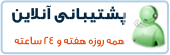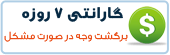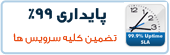1.) First of all install W3 Total Cache and activate it.
2.) Now after activation deactivate the Preview mode. To deactivate it , just click “Performance” on the left side of your WordPress dashboard and click “disable” button on the Preview section.
Now we will do the rest of the process step wise.
General Settings
- Enable Page Cache, use “Disk : Enhanced”. If it’s showing up in your options then you can also select Opcode : Alternative PHP cache as it’s the best.
- Enable Minify, set it to “manual”. Use “Disk”. If it’s showing up then you can also select Opcode : Alternative PHP cache as it’s the best.
- Enable Database Caching. Use : “Disk”. If your wp-config is not writable due to some security plugin then set it to writable for optimal working of Database Cache.
- Enable Object Caching. Use : “Disk”. It’s great for sites with heavy traffic.
- Enable Browser Cache. It helps in leveraging browser caching.
- Enable Verify rewrite rules, and if you have a Google Page speed API, then it’s your choice to enable Dashboard Widget.
Optionally you can enable “Optimize disk enhanced page and minify disk caching for NFS“. It helps on some shared hosting setups.
Advanced settings
W3 Total Cache settings For Page Cache
- Enable Cache front page.
- Enable Cache feeds: site, categories, tags, comments.
- Enable Cache SSL (https) requests.
- Enable Cache requests only for www.yoursitename.com host name.
- Enable Don’t cache pages for logged in users.
For Cache Preload
- Enable Automatically prime the page cache. Set update interval as 907 seconds or something close. Select number of pages 15 (increase or decrease depending on hosting).
- Enter your sitemap URL. And enable Prime post cache on publish.
For Advanced
- Set Maximum lifetime of cache objects: 180060 seconds.
- Set Garbage collection interval: 3600 seconds.
W3 Total cache settings for Browser cache
- Enable set Last-Modified header, set expires header, set cache control header, set W3 Total Cache header and enable HTTP (gzip) compression.
- Set all the cache control policies to : Cache with Max-age.
For CSS & JS
- Set expires header lifetime : 31536000 seconds (over 1 year).
- Enable set Last-Modified header, set expires header, set cache control header, set W3 Total Cache header and enable HTTP (gzip) compression.
For HTML & XML
- Set expires header lifetime : 7200 seconds.
- Enable set Last-Modified header, set expires header, set cache control header, set W3 Total Cache header and enable HTTP (gzip) compression.
For Media and other files
- Set expires header lifetime : 31536000 seconds.
- Enable set Last-Modified header, set expires header, set cache control header, set W3 Total Cache header and enable HTTP (gzip) compression.
W3 Total Cache settings for Minify.
- Enable rewrite URL structure and disable minify for logged in users. Set error notification to Admin notification.
For HTML & XML
- Tick on enable, inline CSS minification, inline JS minification and line break removal.
For CSS
- Tick enable, preserved comment removal and line break removal. Now go to your website in some other browser and right click and view source. Find the CSS files, and add their urls one by one in the CSS minification box. Do this to see whether something breaks the layout on minification or not.
For Advanced
- Update external files every : 216000 seconds and same for garbage collection.
For JS
This is the most difficult part of setting up W3 total cache settings. It requires some trial and error. Do it if the above steps were not enough.
- Tick on enable, preserved comment removal and line break removal. Now got to the source of your site as before and find only those js files which are hosted on your website. Now add their urls one by one and check every time whether something is breaking your site or not.
- NOTE : Customscript.js and the themes js files like themename.js should not be minified as mostly they are the ones which cause errors.
W3 Total Cache settings for User agent groups.
Just enable it and don’t change anything.
NOTE : If any setting is not there in this guide then leave it to the default value.
Checking the cache
1.) Open any other browser and clear its cache and then open your homepage URL. Now right click and click on “View Page Source” and at the bottom, it should look like the screenshot below
2.) Go to tools.pingdom and check your site load time. If everything is working well. You can expect results like below.
If the Optimal Settings do not work for you. Follow these steps :
1.) You can try WP-Super cache. And learn to customize it here. Using it along with DB-Cache reloaded fix will give you nice results. But not better.
2.) Disable Gzip compression and see if it works well.
3.) You can comment below so that I can help you in fixing errors.
If you have any problem in the above guide or have any doubts, then do comment. I will be more than happy to help. ![]()
Genuine views are also welcome.
 آموزش نصب و کانفیگ مجازی ساز kvm
آموزش نصب و کانفیگ مجازی ساز kvm آموزش نصب VNC در Centos
آموزش نصب VNC در Centos آشنایی با 5 پلاگین کاربردی Nginx در وردپرس
آشنایی با 5 پلاگین کاربردی Nginx در وردپرس آموزش نصب و فعالسازی SSL در سرورهای Cpanel
آموزش نصب و فعالسازی SSL در سرورهای Cpanel آموزش دانلود یک پوشه از یک سرور Remote
آموزش دانلود یک پوشه از یک سرور Remote آموزش افزایش و بالا بردن امنیت WHMCS
آموزش افزایش و بالا بردن امنیت WHMCS آموزش ساخت صفحات اضافی در WHMCS
آموزش ساخت صفحات اضافی در WHMCS آشنایی با 15 دستور کاربردی در آنتی شل maldet
آشنایی با 15 دستور کاربردی در آنتی شل maldet آموزش نصب و کانفیگ ftp سرور در CentOS 7
آموزش نصب و کانفیگ ftp سرور در CentOS 7 آموزش نصب phpmyadmin در nginx
آموزش نصب phpmyadmin در nginx آموزش نصب کلود لینوکس CloudLinux
آموزش نصب کلود لینوکس CloudLinux  آموزش تغییر IP و Hostname در Centos
آموزش تغییر IP و Hostname در Centos آموزش شناسایی و حذف CryptoPHP PHP malware
آموزش شناسایی و حذف CryptoPHP PHP malware آموزش افزایش امنیت سایت های جوملا Joomla
آموزش افزایش امنیت سایت های جوملا Joomla آموزش نصب Virtualizor روی centos 6.5
آموزش نصب Virtualizor روی centos 6.5 آشنایی با انواع Raid در سرور
آشنایی با انواع Raid در سرور آموزش نصب و کانفیگ php-fpm در دایرکت ادمین directadmin
آموزش نصب و کانفیگ php-fpm در دایرکت ادمین directadmin آموزش نصب Spamassassin در دایرکت ادمین
آموزش نصب Spamassassin در دایرکت ادمین آموزش خاموش کردن brute force notification
آموزش خاموش کردن brute force notification آموزش تنظیم mysql remote در دایرکت ادمین
آموزش تنظیم mysql remote در دایرکت ادمینآرشیو بخش مقالات
 سرویس کانفیگ ویژه امنیتی سرور
سرویس کانفیگ ویژه امنیتی سرور دستورالعمل جديد فعاليت سايت هاي چت روم
دستورالعمل جديد فعاليت سايت هاي چت روم درباره پی سی سرور
درباره پی سی سرور تعطیلی 4 روزه بخش پشتیبانی
تعطیلی 4 روزه بخش پشتیبانی فروش ویژه سرورهای مجازی قدرتمند مختص چت روم های پربازدید
فروش ویژه سرورهای مجازی قدرتمند مختص چت روم های پربازدید فروش ویژه سرور مجازی VPS بصورت مدیریت شده
فروش ویژه سرور مجازی VPS بصورت مدیریت شده خدمات مانیتورینگ و نگهداری و رفع اشکال سرور
خدمات مانیتورینگ و نگهداری و رفع اشکال سرور کانفیگ سرورهای دایرکت ادمین
کانفیگ سرورهای دایرکت ادمین کانفیگ سرورهای سی پنل
کانفیگ سرورهای سی پنل اطلاعیه مهم: مدیران سایت های چت روم بخوانند
اطلاعیه مهم: مدیران سایت های چت روم بخوانند سیستم مدیریت محتوای سایت های عکس
سیستم مدیریت محتوای سایت های عکس راه اندازی سامانه پشتیبانی آنلاین پی سی سرور
راه اندازی سامانه پشتیبانی آنلاین پی سی سرور سوء استفاده افراد کالاه بردار سود جو از نام پی سی پارسی
سوء استفاده افراد کالاه بردار سود جو از نام پی سی پارسی شروع بکار مجدد بخش پشتیبانی
شروع بکار مجدد بخش پشتیبانی تعطیلی 1 هفته ای بخش پشتیبانی بدلیل تغییر مکان شرکت
تعطیلی 1 هفته ای بخش پشتیبانی بدلیل تغییر مکان شرکت سیستم مدیریت محتوای سایت های تفریحی
سیستم مدیریت محتوای سایت های تفریحی سوء استفاده گروه سود جو "TopazVPS" گول نخورید
سوء استفاده گروه سود جو "TopazVPS" گول نخورید قوانین سرویس دهی پی سی سرور
قوانین سرویس دهی پی سی سرور طراحی چت روم
طراحی چت روم حفره امنیتی خطرناک در wordpress
حفره امنیتی خطرناک در wordpressآرشیو بخش اخبار