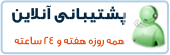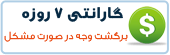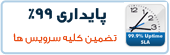Installing psacct or acct Packages
psacct or acct both are similar packages and there is not much difference between them, but the psacct package only available for rpm based distributions such as RHEL, CentOS andFedora, whereas acct package available for distributions like Ubuntu, Debian and Linux Mint.
To install psacct package under rpm based distributions issue the following yum command.
# yum install psacct
To install acct package using apt-get command under Ubuntu / Debian / Linux Mint.
$ sudo apt-get install acct OR # apt-get install acct
Starting psacct or acct service
By default psacct service is in disabled mode and you need to start it manually underRHEL/CentOS/Fedora systems. Use the following command to check the status of service.
# /etc/init.d/psacct status Process accounting is disabled.
You see the status showing as disabled, so let’s start it manually using the following both commands. These two commands will create a /var/account/pacct file and start services.
# chkconfig psacct on # /etc/init.d/psacct start Starting process accounting: [ OK ]
After starting service, check the status again, you will get status as enabled as shown below.
# /etc/init.d/psacct status Process accounting is enabled.
Under Ubuntu, Debian and Mint service is started automatically, you don’t need to start it again.
Display Statistics of Users Connect Time
ac command without specifying any argument will displays total statistics of connect time in hours based on the user logins/logouts from the current wtmp file.
# ac
total 1814.03
Display Statistics of Users Day-wise
Using command “ac -d” will prints out the total login time in hours by day-wise.
# ac -d
Sep 17 total 5.23 Sep 18 total 15.20 Sep 24 total 3.21 Sep 25 total 2.27 Sep 26 total 2.64 Sep 27 total 6.19 Oct 1 total 6.41 Oct 3 total 2.42 Oct 4 total 2.52 Oct 5 total 6.11 Oct 8 total 12.98 Oct 9 total 22.65 Oct 11 total 16.18
Display Time Totals for each User
Using command “ac -p” will print the total login time of each user in hours.
# ac -p
root 1645.18
tecmint 168.96
total 1814.14
Display Individual User Time
To get the total login statistics time of user “tecmint” in hours, use the command as.
# ac tecmint
total 168.96
Display Day-Wise Logn Time of User
The following command will prints the day-wise total login time of user “tecmint” in hours.
# ac -d tecmint
Oct 11 total 8.01 Oct 12 total 24.00 Oct 15 total 70.50 Oct 16 total 23.57 Oct 17 total 24.00 Oct 18 total 18.70 Nov 20 total 0.18
Print All Account Activity Information
The “sa” command is used to print the summary of commands that were executed by users.
# sa
2 9.86re 0.00cp 2466k sshd*
8 1.05re 0.00cp 1064k man
2 10.08re 0.00cp 2562k sshd
12 0.00re 0.00cp 1298k psacct
2 0.00re 0.00cp 1575k troff
14 0.00re 0.00cp 503k ac
10 0.00re 0.00cp 1264k psacct*
10 0.00re 0.00cp 466k consoletype
9 0.00re 0.00cp 509k sa
8 0.02re 0.00cp 769k udisks-helper-a
6 0.00re 0.00cp 1057k touch
6 0.00re 0.00cp 592k gzip
6 0.00re 0.00cp 465k accton
4 1.05re 0.00cp 1264k sh*
4 0.00re 0.00cp 1264k nroff*
2 1.05re 0.00cp 1264k sh
2 1.05re 0.00cp 1120k less
2 0.00re 0.00cp 1346k groff
2 0.00re 0.00cp 1383k grotty
2 0.00re 0.00cp 1053k mktemp
2 0.00re 0.00cp 1030k iconv
2 0.00re 0.00cp 1023k rm
2 0.00re 0.00cp 1020k cat
2 0.00re 0.00cp 1018k locale
2 0.00re 0.00cp 802k gtbl
Where
- 9.86re is a “real time” as per wall clock minutes
- 0.01cp is a sum of system/user time in cpu minutes
- 2466k is a cpu-time averaged core usage, i.e. 1k units
- sshd command name
Print Individual User Information
To get the information of individual user, use the options -u.
# sa -u
root 0.00 cpu 465k mem accton root 0.00 cpu 1057k mem touch root 0.00 cpu 1298k mem psacct root 0.00 cpu 466k mem consoletype root 0.00 cpu 1264k mem psacct * root 0.00 cpu 1298k mem psacct root 0.00 cpu 466k mem consoletype root 0.00 cpu 1264k mem psacct * root 0.00 cpu 1298k mem psacct root 0.00 cpu 466k mem consoletype root 0.00 cpu 1264k mem psacct * root 0.00 cpu 465k mem accton root 0.00 cpu 1057k mem touch
Print Number of Processes
This command prints the total number of processes and CPU minutes. If you see continue increase in these numbers, then its time to look into the system about what is happening.
# sa -m
sshd 2 9.86re 0.00cp 2466k root 127 14.29re 0.00cp 909k
Print Sort by Percentage
The command “sa -c” displays the highest percentage of users.
# sa -c
132 100.00% 24.16re 100.00% 0.01cp 100.00% 923k
2 1.52% 9.86re 40.83% 0.00cp 53.33% 2466k sshd*
8 6.06% 1.05re 4.34% 0.00cp 20.00% 1064k man
2 1.52% 10.08re 41.73% 0.00cp 13.33% 2562k sshd
12 9.09% 0.00re 0.01% 0.00cp 6.67% 1298k psacct
2 1.52% 0.00re 0.00% 0.00cp 6.67% 1575k troff
18 13.64% 0.00re 0.00% 0.00cp 0.00% 509k sa
14 10.61% 0.00re 0.00% 0.00cp 0.00% 503k ac
10 7.58% 0.00re 0.00% 0.00cp 0.00% 1264k psacct*
10 7.58% 0.00re 0.00% 0.00cp 0.00% 466k consoletype
8 6.06% 0.02re 0.07% 0.00cp 0.00% 769k udisks-helper-a
6 4.55% 0.00re 0.00% 0.00cp 0.00% 1057k touch
6 4.55% 0.00re 0.00% 0.00cp 0.00% 592k gzip
6 4.55% 0.00re 0.00% 0.00cp 0.00% 465k accton
4 3.03% 1.05re 4.34% 0.00cp 0.00% 1264k sh*
4 3.03% 0.00re 0.00% 0.00cp 0.00% 1264k nroff*
2 1.52% 1.05re 4.34% 0.00cp 0.00% 1264k sh
2 1.52% 1.05re 4.34% 0.00cp 0.00% 1120k less
2 1.52% 0.00re 0.00% 0.00cp 0.00% 1346k groff
2 1.52% 0.00re 0.00% 0.00cp 0.00% 1383k grotty
2 1.52% 0.00re 0.00% 0.00cp 0.00% 1053k mktemp
List Last Executed Commands of User
The ‘تاریخ ارسال: 2013-05-10 تعداد بازدید: 4904 نویسنده: admin
 آموزش نصب و کانفیگ مجازی ساز kvm
آموزش نصب و کانفیگ مجازی ساز kvm آموزش نصب VNC در Centos
آموزش نصب VNC در Centos آشنایی با 5 پلاگین کاربردی Nginx در وردپرس
آشنایی با 5 پلاگین کاربردی Nginx در وردپرس آموزش نصب و فعالسازی SSL در سرورهای Cpanel
آموزش نصب و فعالسازی SSL در سرورهای Cpanel آموزش دانلود یک پوشه از یک سرور Remote
آموزش دانلود یک پوشه از یک سرور Remote آموزش افزایش و بالا بردن امنیت WHMCS
آموزش افزایش و بالا بردن امنیت WHMCS آموزش ساخت صفحات اضافی در WHMCS
آموزش ساخت صفحات اضافی در WHMCS آشنایی با 15 دستور کاربردی در آنتی شل maldet
آشنایی با 15 دستور کاربردی در آنتی شل maldet آموزش نصب و کانفیگ ftp سرور در CentOS 7
آموزش نصب و کانفیگ ftp سرور در CentOS 7 آموزش نصب phpmyadmin در nginx
آموزش نصب phpmyadmin در nginx آموزش نصب کلود لینوکس CloudLinux
آموزش نصب کلود لینوکس CloudLinux  آموزش تغییر IP و Hostname در Centos
آموزش تغییر IP و Hostname در Centos آموزش شناسایی و حذف CryptoPHP PHP malware
آموزش شناسایی و حذف CryptoPHP PHP malware آموزش افزایش امنیت سایت های جوملا Joomla
آموزش افزایش امنیت سایت های جوملا Joomla آموزش نصب Virtualizor روی centos 6.5
آموزش نصب Virtualizor روی centos 6.5 آشنایی با انواع Raid در سرور
آشنایی با انواع Raid در سرور آموزش نصب و کانفیگ php-fpm در دایرکت ادمین directadmin
آموزش نصب و کانفیگ php-fpm در دایرکت ادمین directadmin آموزش نصب Spamassassin در دایرکت ادمین
آموزش نصب Spamassassin در دایرکت ادمین آموزش خاموش کردن brute force notification
آموزش خاموش کردن brute force notification آموزش تنظیم mysql remote در دایرکت ادمین
آموزش تنظیم mysql remote در دایرکت ادمینآرشیو بخش مقالات
 سرویس کانفیگ ویژه امنیتی سرور
سرویس کانفیگ ویژه امنیتی سرور دستورالعمل جديد فعاليت سايت هاي چت روم
دستورالعمل جديد فعاليت سايت هاي چت روم درباره پی سی سرور
درباره پی سی سرور تعطیلی 4 روزه بخش پشتیبانی
تعطیلی 4 روزه بخش پشتیبانی فروش ویژه سرورهای مجازی قدرتمند مختص چت روم های پربازدید
فروش ویژه سرورهای مجازی قدرتمند مختص چت روم های پربازدید فروش ویژه سرور مجازی VPS بصورت مدیریت شده
فروش ویژه سرور مجازی VPS بصورت مدیریت شده خدمات مانیتورینگ و نگهداری و رفع اشکال سرور
خدمات مانیتورینگ و نگهداری و رفع اشکال سرور کانفیگ سرورهای دایرکت ادمین
کانفیگ سرورهای دایرکت ادمین کانفیگ سرورهای سی پنل
کانفیگ سرورهای سی پنل اطلاعیه مهم: مدیران سایت های چت روم بخوانند
اطلاعیه مهم: مدیران سایت های چت روم بخوانند سیستم مدیریت محتوای سایت های عکس
سیستم مدیریت محتوای سایت های عکس راه اندازی سامانه پشتیبانی آنلاین پی سی سرور
راه اندازی سامانه پشتیبانی آنلاین پی سی سرور سوء استفاده افراد کالاه بردار سود جو از نام پی سی پارسی
سوء استفاده افراد کالاه بردار سود جو از نام پی سی پارسی شروع بکار مجدد بخش پشتیبانی
شروع بکار مجدد بخش پشتیبانی تعطیلی 1 هفته ای بخش پشتیبانی بدلیل تغییر مکان شرکت
تعطیلی 1 هفته ای بخش پشتیبانی بدلیل تغییر مکان شرکت سیستم مدیریت محتوای سایت های تفریحی
سیستم مدیریت محتوای سایت های تفریحی سوء استفاده گروه سود جو "TopazVPS" گول نخورید
سوء استفاده گروه سود جو "TopazVPS" گول نخورید قوانین سرویس دهی پی سی سرور
قوانین سرویس دهی پی سی سرور طراحی چت روم
طراحی چت روم حفره امنیتی خطرناک در wordpress
حفره امنیتی خطرناک در wordpressآرشیو بخش اخبار